Engage Your Students
- Connect with Students
- Foster Active Participation
- Incorporate TAs + IAs
Your connection with students will have a great impact on your students' experience in your remote course, and on their overall educational experience during remote instruction. Introducing yourself early in the course, and providing avenues for students to introduce themselves to one another, can establish important connections on a human level that will encourage and sustain student engagement throughout your course.
You can continue to build on these connections and maintain open lines of communication with students by inviting students to attend your remote office hours, engaging with class discussion boards, and sending timely announcements to keep students on track and updated about the course.
For more details on how to connect with students, please explore the strategies below:
Upload a recent profile photo to your Canvas Course. Your profile photo, or a photo of you at the start of the course alongside a brief bio will allow students to get to know who you are even though they can't see you in person. Introducing yourself personalizes the course so that students feel invited to participate and engage in a real course with a real human being.
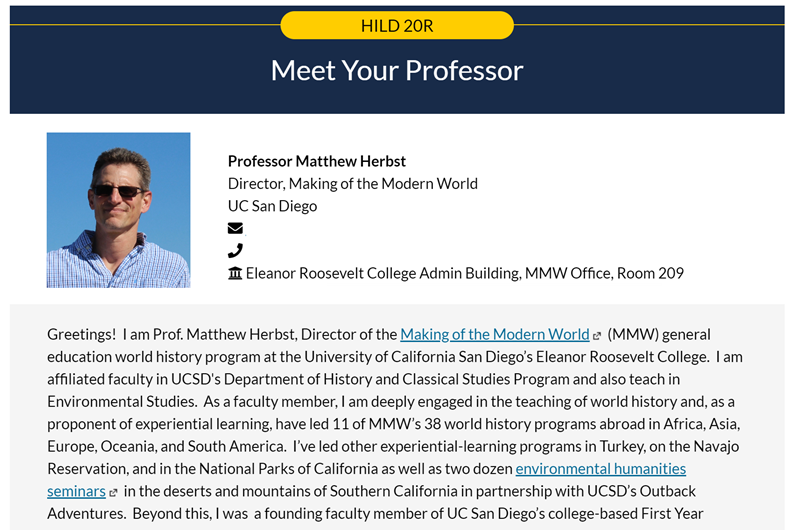
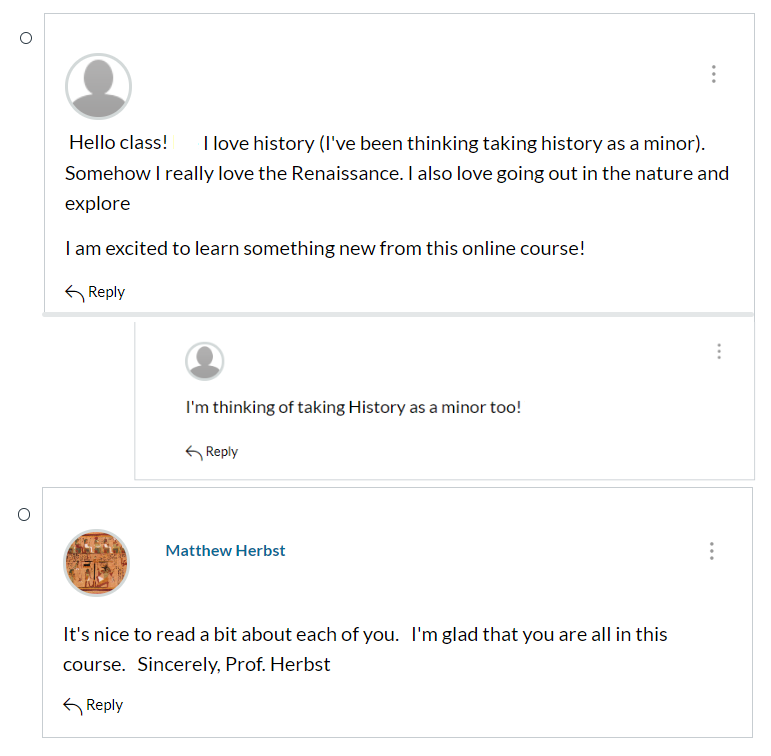
In remote and online instruction, “teaching presence” refers to the way that instructors can convey their virtual presence in the online classroom. Providing guidance and instruction on how students should be participating, engaging with the material, interacting with their peers, and progressing toward the learning goals all create a sense of teaching presence in an online classroom. Teaching presence does not always have to be synchronous; we share some ideas below for conveying presence via recorded video, email communication, and sending regular course announcements.
In the remote classroom, students still want to connect with their instructors as teachers and on a human level, and it can be difficult to re-create those occasions for connection as easily when we are all behind computer screens. One additional way you might consider projecting your "instructor presence" into the course is by leaving audio or video feedback on student work. You do not need to leave the Canvas system to do this; both instructors and students in Canvas can upload audio and video files alongside text comments on a student submission. The image below highlights the icon within Canvas's Speedgrader tool that will allow you to do this:
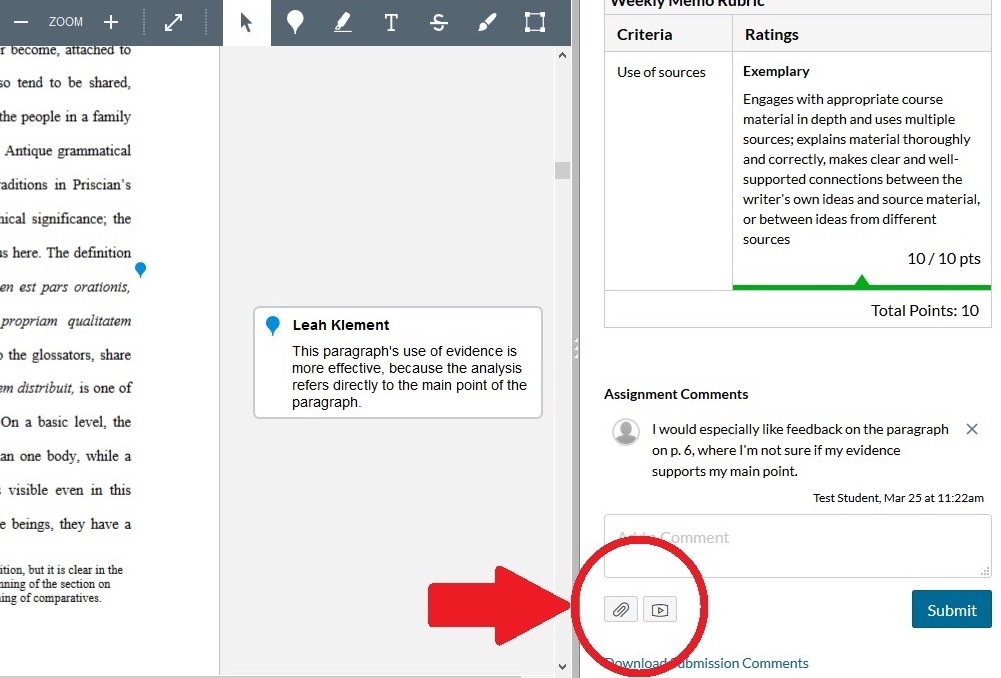
For a step-by-step guide to leaving feedback in Canvas, including audio and video feedback, see this Instructor Guide to Leaving Feedback on Student Submissions .
Collecting early student feedback early is a great way to assess how students are experiencing your remote course. Weeks three, four, or five of the quarter are a good time to collect early feedback from students on how their learning is progressing. Early feedback from students at this point in the quarter helps to identify what is working well in your course(s), as well as challenges or concerns students have. Often, at this point in the quarter, students reveal challenges they may not otherwise have shared that can be acted upon fairly easily. There are a few ways you can collect student feedback:
1. Get one-on-one support from an Education Specialist.Request support from an Education Specialist in the Teaching + Learning Commons Engaged Teaching Hub who can provide consultation on survey questions, collect and summarize student feedback, and provide guidance on responding effectively to the feedback. We can host an anonymous survey for you and provide summary results to you; or we can help you to adapt a survey of your own. (Click to request a consultation (Google Form)).
2. Create your own tool to ask students what’s working well for them in the course, and what they might be finding challenging.Create a Google survey or an anonymous Canvas survey with open-ended questions, embed the link in an announcement in Canvas, and encourage students to fill it out. If you have time during lecture or another synchronous meeting to have students fill the survey out, this can be a good strategy for raising response rates. We recommend questions that focus on student agency in monitoring their learning environment. We have found these questions to be effective (Google Form). (Please email Engaged Teaching Hub if you would like support with adapting a survey in Canvas or Google forms: engagedteaching@ucsd.edu).
3. Encourage students to reflect on their own challenges and to seek support.
Whether you choose to work with an Education Specialist or design your own feedback tool, this point in the quarter is also a good time for students to check in with their own learning and consider what changes they might wish to make going forward. We encourage you to include a question in your survey that asks students to reflect on what they could do to enhance their learning in your course, and to address these ideas in your response to the student feedback you collect.
Facilitate a regular meeting time for students to connect via Zoom and watch your pre-recorded videos together! This provides an opportunity for students to meet other students, as they work through the instructional media you have made available in the course.
Zoom works well for holding remote office hours: instructors can answer questions in real time, demonstrate problem-solving strategies, and meet individually or in groups with students to work through difficult topics or continue in-class conversations. Just like face-to-face office hours, it can be helpful to talk with students about the importance of office hours, and give them a sense of what to expect. If you welcome students to come to office hours and simply chat about your research or their own aspirations, emphasize this to students and remind them regularly during lectures and class meetings that you look forward to seeing them at office hours.
For more strategies regarding remote office hours, see the full Engaging Students Through Remote Office Hours resource.